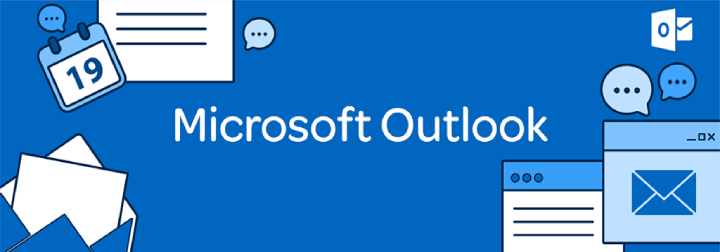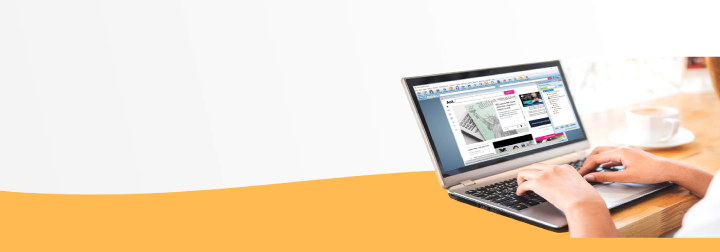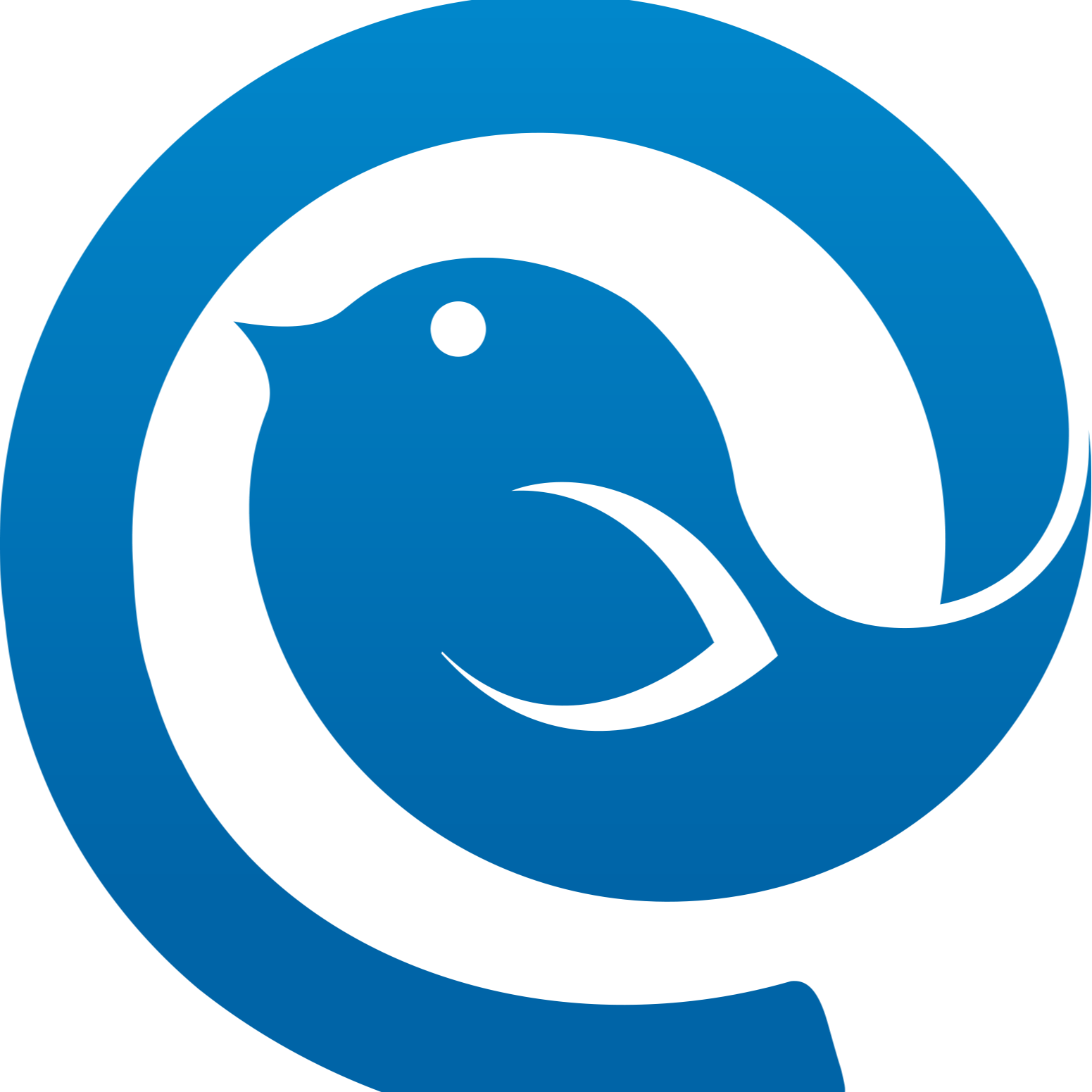Microsoft Outlook
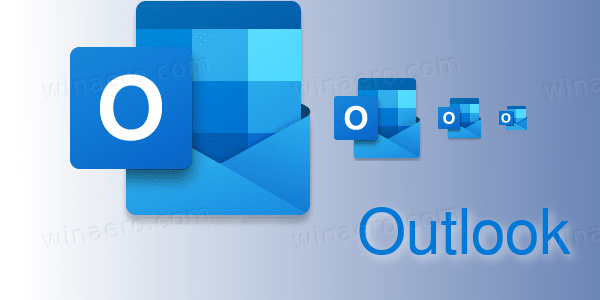
Microsoft Outlook traces its origins to over two decades ago when two entrepreneurs – Sabeer Bhatia and Jack Smith – teamed up to launch Hotmail.com, the first free web-based email service. Their venture was very successful, and Microsoft acquired it barely a year after its launch. After buying Hotmail.com, Microsoft rebranded it as MSN Hotmail, then Windows Live Hotmail, and in 2012 phased out the Hotmail brand and relaunched the service as Outlook.com. Outlook.com offers webmail services alongside complementary features like a calendar, to-do list, and contact management.
There’s a free version of Outlook and a premium one. The free one provides mailbox storage of 15GB and 5GB OneDrive storage while the premium version offers 50GB mailbox storage and up to 6TB of OneDrive storage.
You can get Outlook Premium as part of the Microsoft 365 software suite which includes other well-known apps such as OneNote, Excel, Word, and PowerPoint.

There are two main 365 licenses; Personal and Family, the former for one person and the latter for up to five persons. Personal costs $6.99 per month and Family costs $9.99 per month. If you pay annually, the aggregate price comes down to $69.99 for Personal and $99.99 for Family.
You can also get Outlook through the Microsoft Office Home & Student license which costs $150 one-time. If you aren’t satisfied after your purchase, you can request a full refund for up to 30 days after.
To send a new email, click on the New Message button and you’ll see the box where you can write what you want to send. If you wish, you can attach documents, such as videos and photos, to transfer to the intended recipient. After composing an email, hit the send button and it should get to the recipient within seconds.
To receive an email, all you need is your unique email address ending in the Outlook.com domain. You can share that address with anyone and they can send emails that you’ll receive in your Inbox section. After receiving the email, you can keep it, reply to it, or trash it by sending it to the Deleted section.
Likewise, Outlook offers spam protection for users, sending all emails that look like Spam into the Junk section. The spam detection process isn’t perfect, as it sometimes flags valid emails, but you can always transfer those false flags into the main Inbox, and Outlook will note that for every ensuing mail from that address. You can also access every email you send to other recipients in the Sent section.
If you’re using the premium version, you can create a personalized email address with a domain name you own. If you don't have an existing domain name, you can buy a new one and set it up easily thanks to Microsoft 365's integration with GoDaddy domains.

A personalized email makes the owner looks more professional, so it’s often a must-have for businesses.
The premium version offers enterprise-grade security features from Microsoft. For example, you can encrypt sensitive emails such that the recipient can't copy or paste them from the reading pane. If the recipient is using another email client like Gmail or Yahoo, they'll need a link to sign in (with your provided credentials) or request a one-time passcode from you to read the emails.
You can also protect yourself from phishing attacks by creating specific policies like trusted domains.
Premium users with a 365 subscription won’t get any advertisements on their Outlook client. Advertisements can be distracting and annoying, so getting rid of them is a major advantage.
Outlook also scans for suspicious links in email and scans attachments for viruses and malware. If it detects a shady link, it’ll offer a warning when you attempt to open it, and for dubious attachments, it blocks them entirely.
Both the free and paid versions of Outlook have integration with other Microsoft tools, including Calendar, People, and Tasks. Calendar helps you schedule and manage appointments, meetings, or events; People lets you see details about email contacts when you hover over their names; and Tasks helps you prioritize your tasks with the help of Microsoft To-Do.
The downside here is that Outlook primarily offers integration with other Microsoft-owned tools. It doesn’t have much integration with tools developed by other companies, giving it a limited feature set compared to rival services.

One of Outlook’s main advantages is its relative ease of use. The platform has an interface with an appealing look that's easy to navigate. Even if you don’t enjoy as many features as other platforms, you’ll likely enjoy using Outlook as your primary email client.
You can access Outlook through the web client or via dedicated apps for desktop (Windows or macOS) and mobile devices (iOS or Android). However, only premium users can use the desktop apps.
Verdict
Outlook is a decent email client for individual or professional use, especially the latter. We think it’s best suited to professional use because of its user-friendliness and integration with the Microsoft ecosystem. However, we deplore the fact that it has limited third-party integration compared to other competitors.